Do you want to hide your list of friends from people in it? Since May 2010 Facebook offers again the possibility to stop showing them on your Profile or Timeline. This guide will show you how to hide them both in the old Profile and in the new Timeline.
How to do it in the old Profile
Once you have logged in to Facebook, on the top right hand corner of the page, click on your name or small profile picture and then on the “Edit Profile” button that will appear right below.
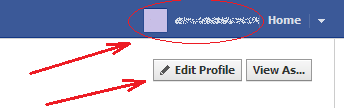
Once you have done this, in the left sidebar, click on the option that says “Friends and Family.”
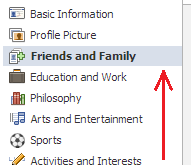
Now, at the right extreme of the Friends section, located near the bottom center of the screen, click on the audience icon, the one indicated in the next image, and in the appearing menu select the option “Only Me.”
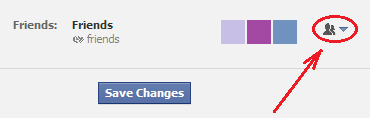
Finally, click on the “Save Changes” button, located near the bottom of the screen.
Keep in mind that, although your list of friends will not appear on your Profile, there are still other ways in which people may see it. This is because in December 2009 Facebook declared that all users' lists of friends are public information.
How to do it in the new Timeline
Once you have logged in to Facebook, on the top right hand corner of the page, click on your name or small profile picture.
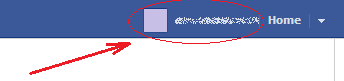
Then, click on the Friends box that is among the boxes that are right under your name and big cover picture.
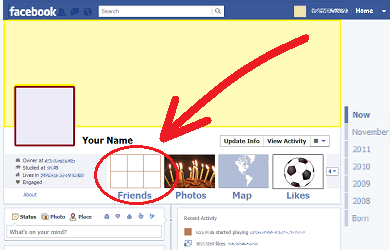
Once you have done that, click on the “Edit” button near the top right hand corner of the page, then click on the audience icon, and finally, in the appearing menu, on the “Only Me” option. The three things that you have to click are pointed in the next image:
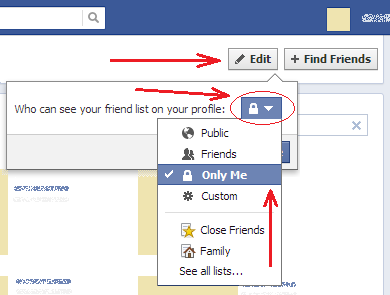
This way people that see your Friends box on your Timeline will only see in it their mutual friends among you and them. Mutual friends with the viewer cannot be hidden.
Also keep in mind that, although your list of friends will not appear on your Timeline, there are still other ways in which people may see it. This is because in December 2009 Facebook declared that all users' lists of friends are public information.
How to do it in the old Profile
Once you have logged in to Facebook, on the top right hand corner of the page, click on your name or small profile picture and then on the “Edit Profile” button that will appear right below.
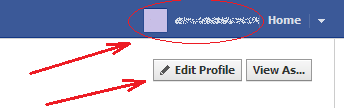
Once you have done this, in the left sidebar, click on the option that says “Friends and Family.”
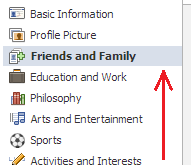
Now, at the right extreme of the Friends section, located near the bottom center of the screen, click on the audience icon, the one indicated in the next image, and in the appearing menu select the option “Only Me.”
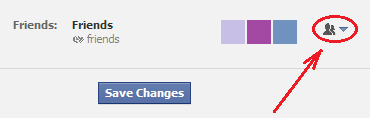
Finally, click on the “Save Changes” button, located near the bottom of the screen.
Keep in mind that, although your list of friends will not appear on your Profile, there are still other ways in which people may see it. This is because in December 2009 Facebook declared that all users' lists of friends are public information.
How to do it in the new Timeline
Once you have logged in to Facebook, on the top right hand corner of the page, click on your name or small profile picture.
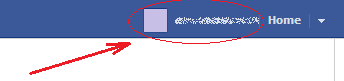
Then, click on the Friends box that is among the boxes that are right under your name and big cover picture.
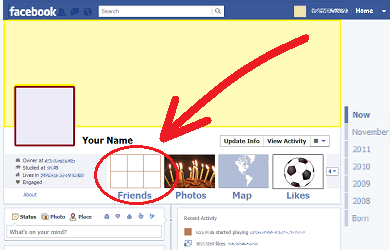
Once you have done that, click on the “Edit” button near the top right hand corner of the page, then click on the audience icon, and finally, in the appearing menu, on the “Only Me” option. The three things that you have to click are pointed in the next image:
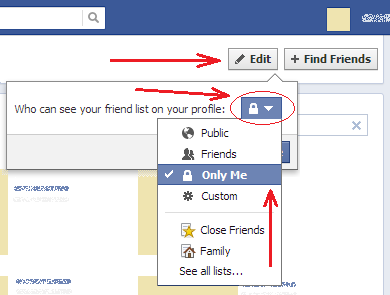
This way people that see your Friends box on your Timeline will only see in it their mutual friends among you and them. Mutual friends with the viewer cannot be hidden.
Also keep in mind that, although your list of friends will not appear on your Timeline, there are still other ways in which people may see it. This is because in December 2009 Facebook declared that all users' lists of friends are public information.



No comments: