Want to get rid of a Facebook application? This guide will show you how to do it.
Once you have logged in to Facebook, click on the small triangle at the top right hand corner of the page and then select the option that says “Privacy Settings.”
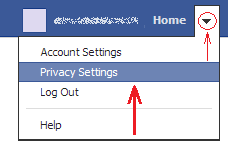
Once you have done this, near the bottom of the page, at the right extreme of the “Ads, Apps and Websites” area, click on the link that says “Edit Settings.”

Now, at the right extreme of the “Apps you use” area, click on the button that says “Edit Settings.”
Once you have clicked on that button, you will see a list of all the applications you have authorized. On that list, click on the x at the right extreme of the app you want to remove. The system will ask you to confirm the action, and then the application will be removed from your account, which means that it will no longer have access to your data.
Once you have logged in to Facebook, click on the small triangle at the top right hand corner of the page and then select the option that says “Privacy Settings.”
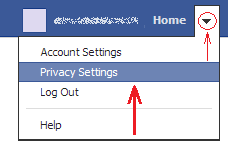
Once you have done this, near the bottom of the page, at the right extreme of the “Ads, Apps and Websites” area, click on the link that says “Edit Settings.”

Now, at the right extreme of the “Apps you use” area, click on the button that says “Edit Settings.”
Once you have clicked on that button, you will see a list of all the applications you have authorized. On that list, click on the x at the right extreme of the app you want to remove. The system will ask you to confirm the action, and then the application will be removed from your account, which means that it will no longer have access to your data.



No comments: