Want to check in to Facebook places? This guide will show you how to do it either from a computer or from a mobile device.
How to do it from a computer
Once you have logged in to Facebook, on the top right hand corner of the page, click on your name or small profile picture.
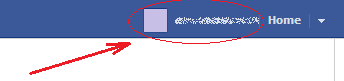
Once you have done that, click on the Place option located at the top left hand side of your Timeline, pointed by the small red arrow in the next image.
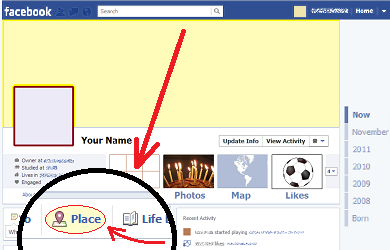
This will show you a text box divided in two areas, as shown in the next image.
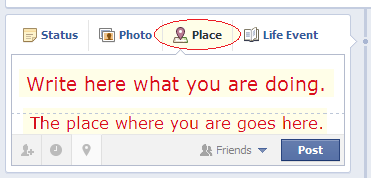
In the upper area, which is optional, you can write what you are doing. In the lower area, on the other hand, you must write or select from a list the place where you are. Usually Facebook shows you a list of nearby places that you can select once you start writing.
Finally, once you have filled out this text box, click on the Post button located near its lower right hand corner.
This way you will let your selected audience know where you are and what you are doing.
How to do it from a mobile device
On your mobile device, open the Facebook app and then go to Places by selecting the icon pointed in the next image:
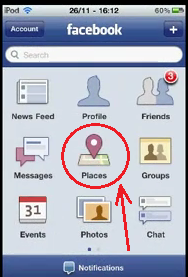
Once you have done that, at the top right hand corner of the screen, press the button that says “Check In.”
This will show you the list of all the nearby places. In that list, click on the name of the place you want to check in from. If you don't see the place where you are on that list, you can also look for it by using the search box at the top of the screen.
Once you have clicked on the name of the place, you will be directed to a screen with its name, a map, and a big Check In button, as shown in the next image:
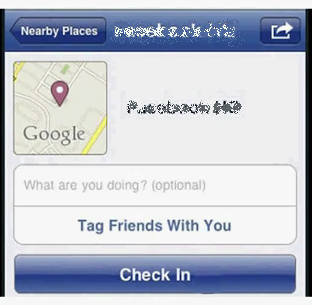
On the part of the screen that says “What are you doing,” you can attach an optional message to the check in. If you are with some of your Facebook friends, you can also tag them by clicking on the “Tag Friends With You” button and then selecting their names.
Once you have set those optional properties, click on the “Check In” button at the end of the screen of the selected place, and after that, click on the “I agree” button that will appear.
This way your Facebook friends will be able to know where you are.
How to do it from a computer
Once you have logged in to Facebook, on the top right hand corner of the page, click on your name or small profile picture.
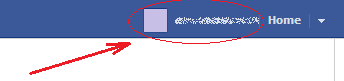
Once you have done that, click on the Place option located at the top left hand side of your Timeline, pointed by the small red arrow in the next image.
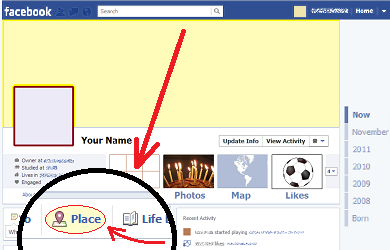
This will show you a text box divided in two areas, as shown in the next image.
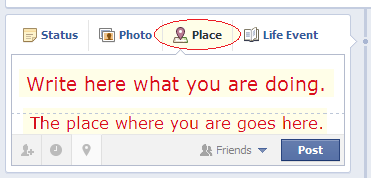
In the upper area, which is optional, you can write what you are doing. In the lower area, on the other hand, you must write or select from a list the place where you are. Usually Facebook shows you a list of nearby places that you can select once you start writing.
Finally, once you have filled out this text box, click on the Post button located near its lower right hand corner.
This way you will let your selected audience know where you are and what you are doing.
How to do it from a mobile device
On your mobile device, open the Facebook app and then go to Places by selecting the icon pointed in the next image:
Once you have done that, at the top right hand corner of the screen, press the button that says “Check In.”
This will show you the list of all the nearby places. In that list, click on the name of the place you want to check in from. If you don't see the place where you are on that list, you can also look for it by using the search box at the top of the screen.
Once you have clicked on the name of the place, you will be directed to a screen with its name, a map, and a big Check In button, as shown in the next image:
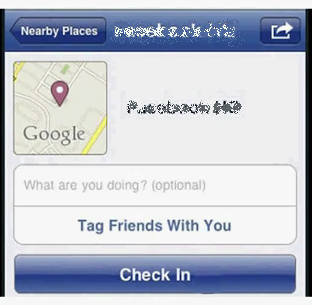
On the part of the screen that says “What are you doing,” you can attach an optional message to the check in. If you are with some of your Facebook friends, you can also tag them by clicking on the “Tag Friends With You” button and then selecting their names.
Once you have set those optional properties, click on the “Check In” button at the end of the screen of the selected place, and after that, click on the “I agree” button that will appear.
This way your Facebook friends will be able to know where you are.



No comments: