Want to delete a page you created on Facebook? This guide will show you how to do it.
Once you have logged in to Facebook, go to the Page you want to delete. You can do this by looking for it using the search box at the top of your page.
Once you are there, click on the “Edit Page” button located near the top right hand corner of the Page, and then, in the appearing menu, select the option that says “Manage Permissions.”
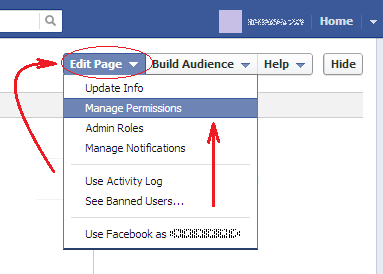
Now, near the “Delete Page” label, click on the link that says“Delete [Name of the Page],” which is the one shown in the next image:
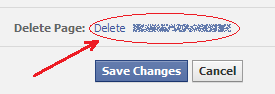
This will open a window in which you will have to click on “Delete Page” to confirm the action.
Once you have done this, the page will be deleted
Once you have logged in to Facebook, go to the Page you want to delete. You can do this by looking for it using the search box at the top of your page.
Once you are there, click on the “Edit Page” button located near the top right hand corner of the Page, and then, in the appearing menu, select the option that says “Manage Permissions.”
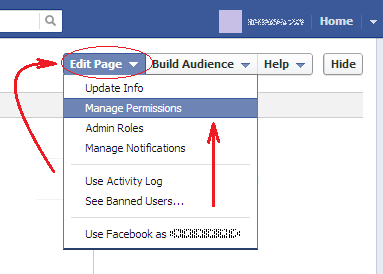
Now, near the “Delete Page” label, click on the link that says“Delete [Name of the Page],” which is the one shown in the next image:
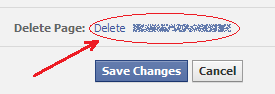
This will open a window in which you will have to click on “Delete Page” to confirm the action.
Once you have done this, the page will be deleted



No comments: